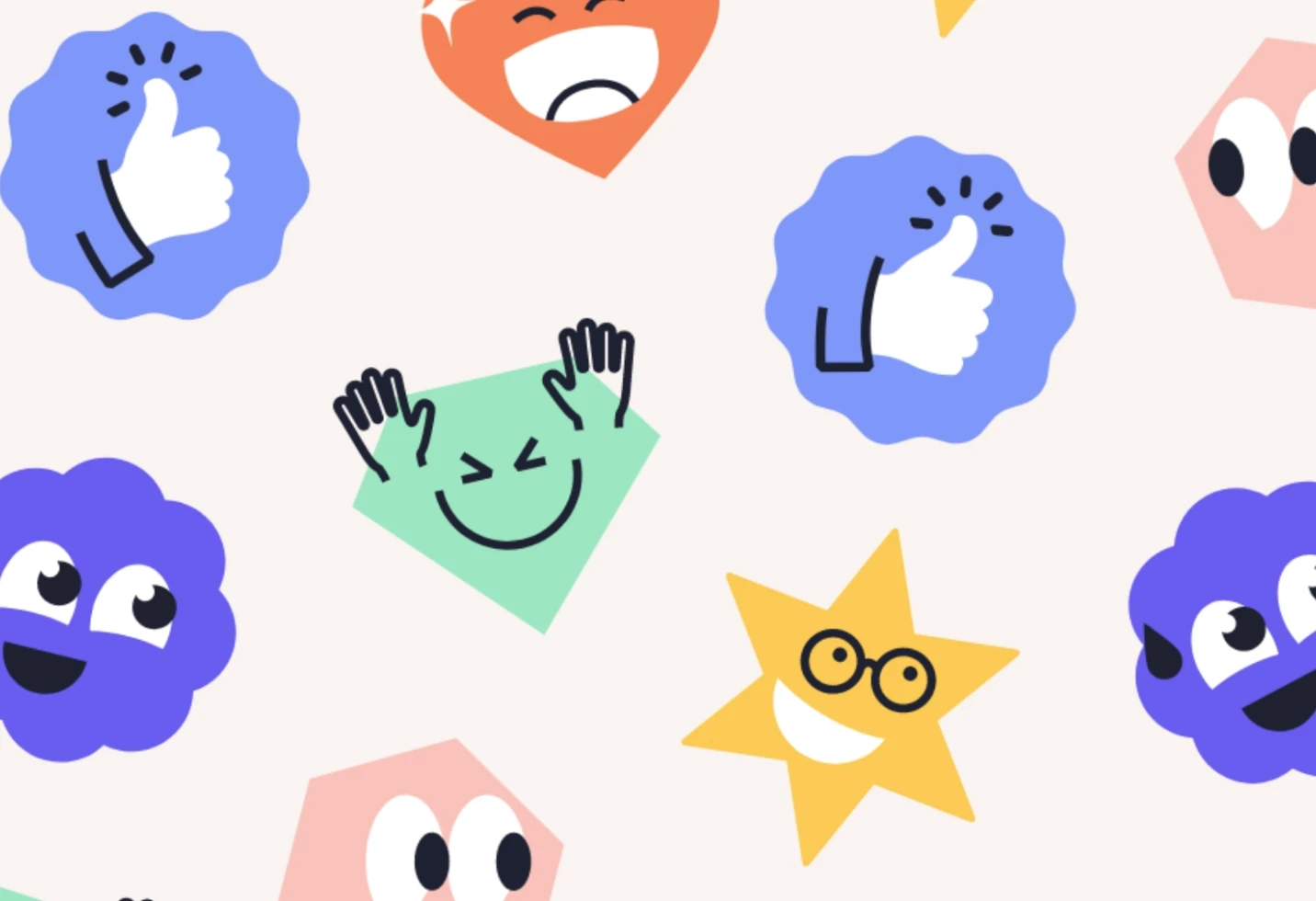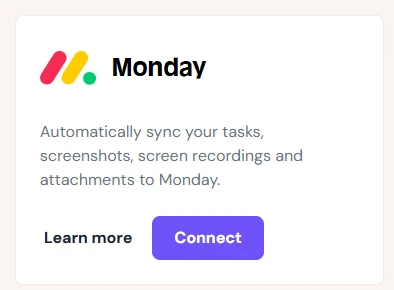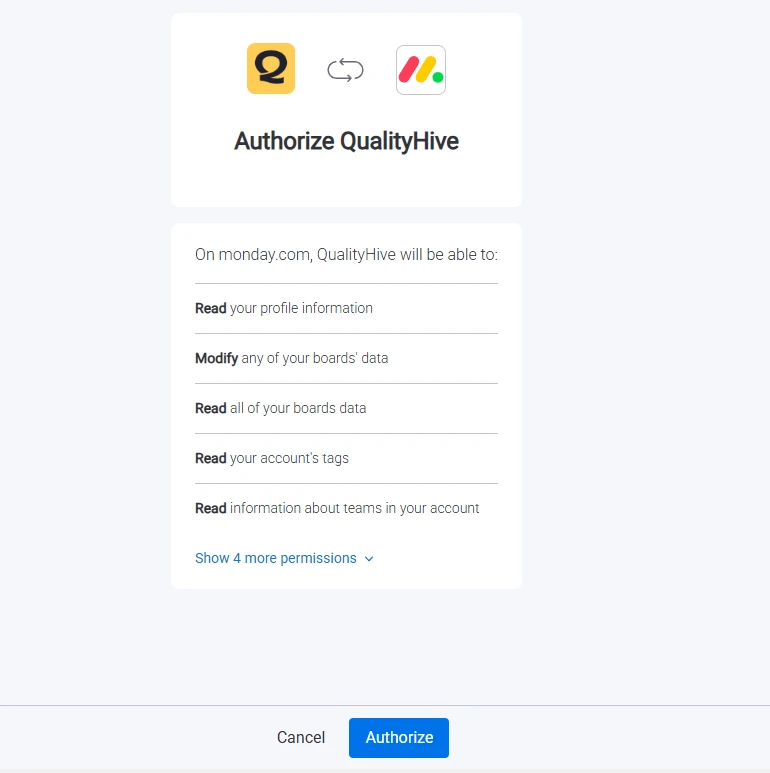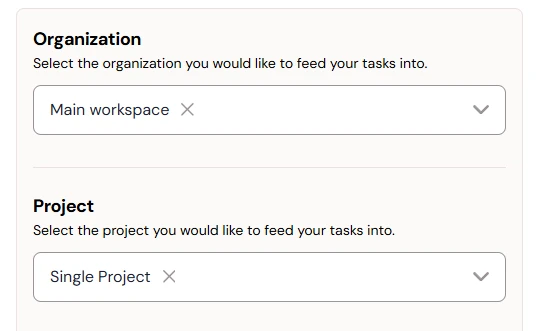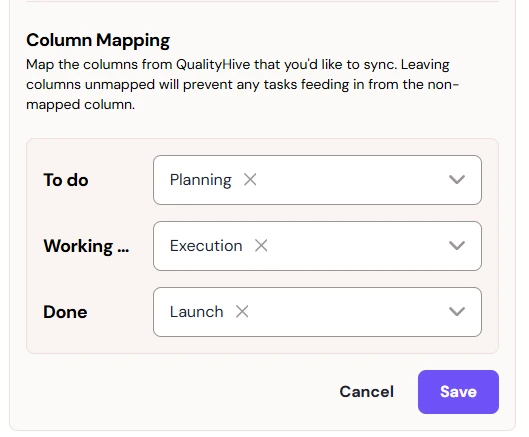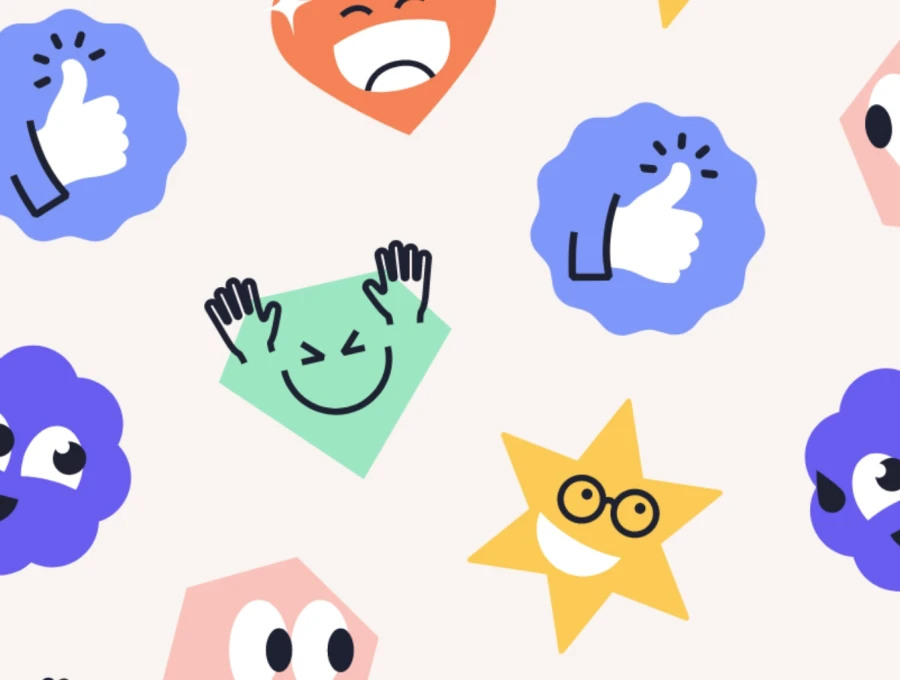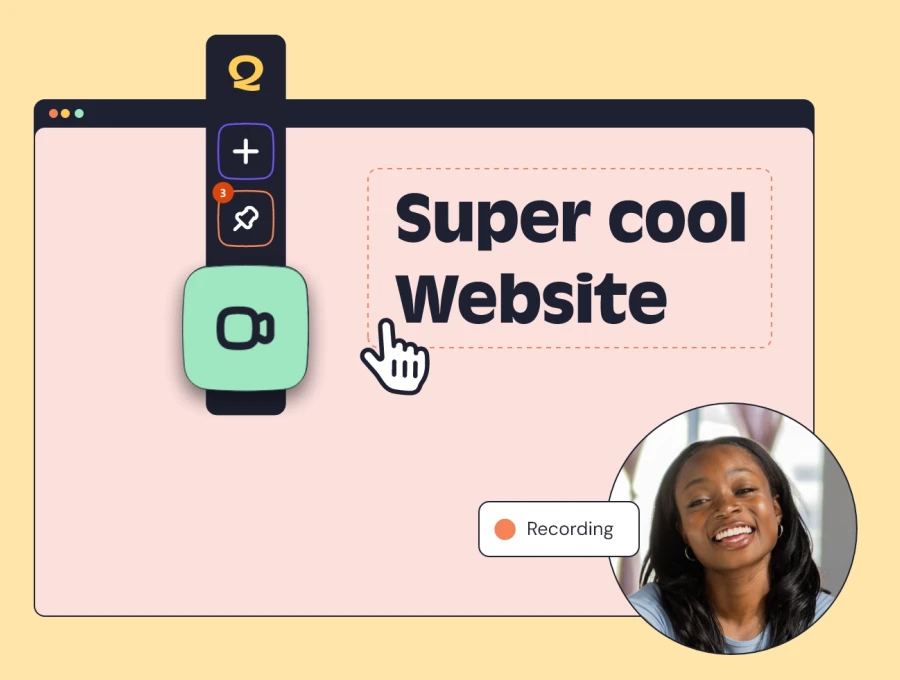Step 1: Getting Ready!
Log in to QualityHive. Once you're in, jump over to the "Integrations" page and find "Monday" on the integration list, it'll look something like the below.
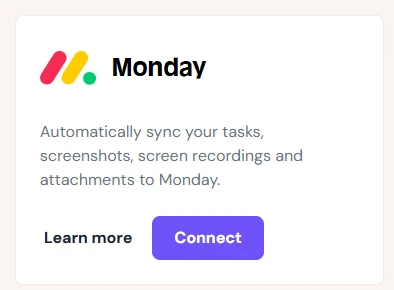
Step 2: Authorize with Monday
Here, Monday will give you the low-down on what access QualityHive will have, this will look a little something like the below. If you're happy, scroll down and click "Allow".
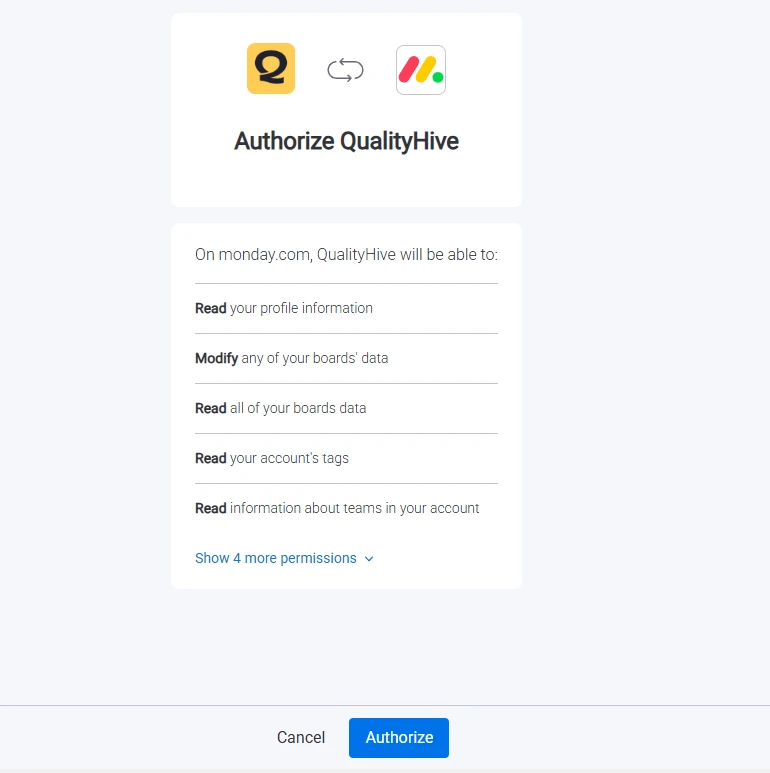
Step 3: Project Setup
Woohoo! Your QualityHive and Monday account is now connected. Let's get started by mapping a QualityHive project to a Monday board.
Navigate to a project you'd like to start syncing with Monday, or create a new one.
Once you're in the projects Kanban board, click on "Integrations" on the left sidebar and on the popup, click on "Monday". QualityHive will then collect a list of your Monday projects.
Select which Monday Project you'd like to sync with using the "Select a project" field after picking the team your project relates to:
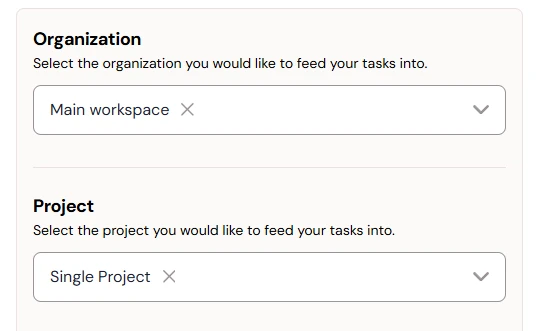
Once selected, QualityHive will collect a list of lists available on your selected board and return a screen like the below. Here, you can map your columns to the equivalent on Monday to make sure everything flows through nicely, leaving a column unmapped will prevent any changes syncing to Monday for tasks listed within that column:
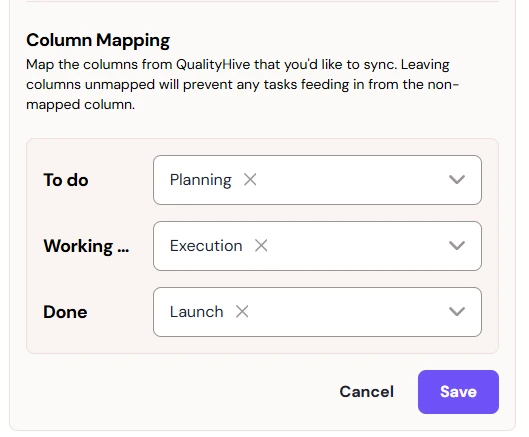
Once you're done mapping, hit save!
Notes / Considerations
The Monday integration is one-way, this means that changes made to the task within QualityHive will flow through to Monday however, changes within Monday to the task will not sync to QualityHive.
Task details, screenshots, recordings, device information, assignees, due dates and completion status will all flow through to Monday automatically.