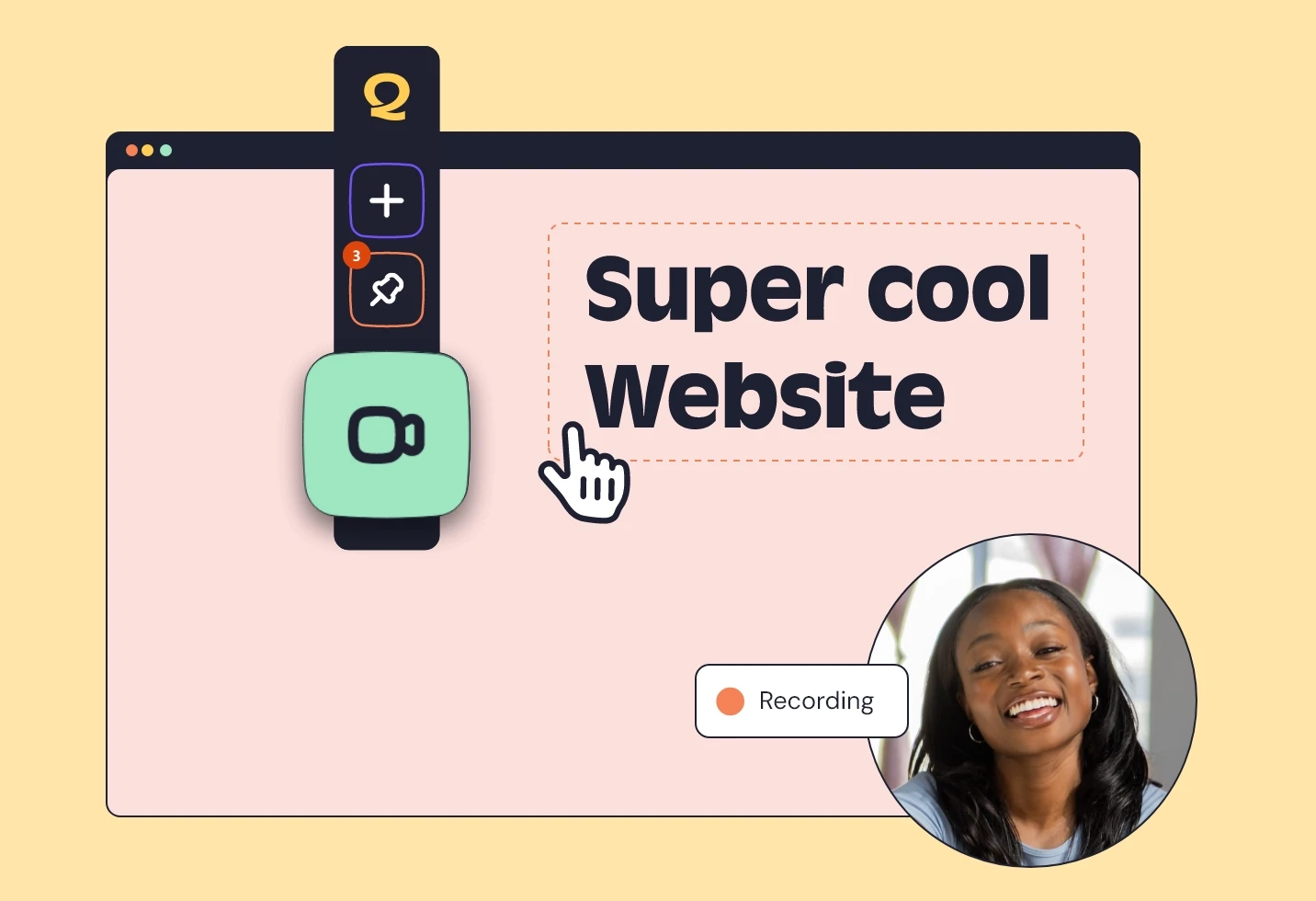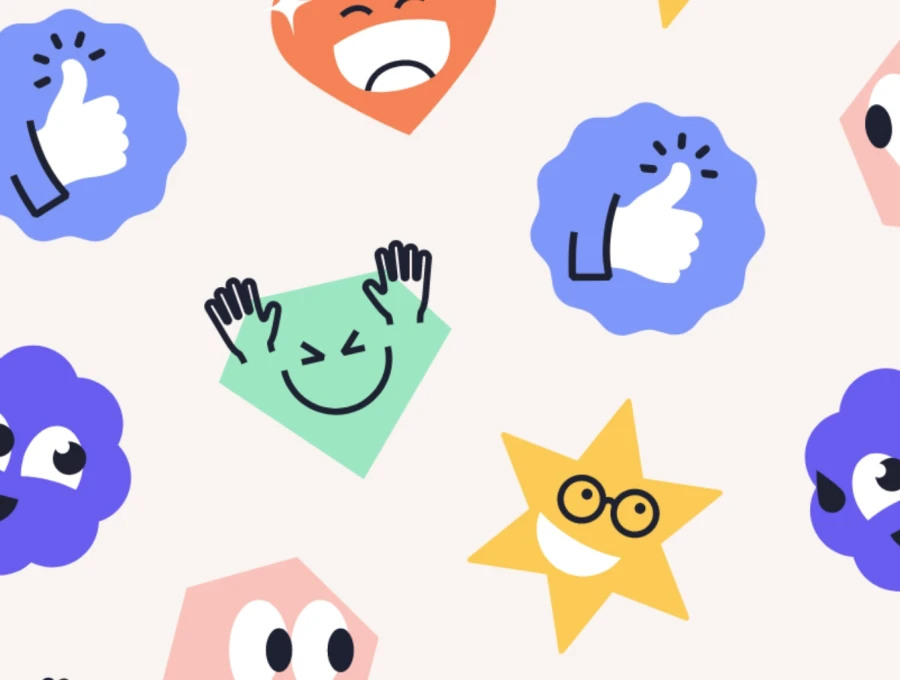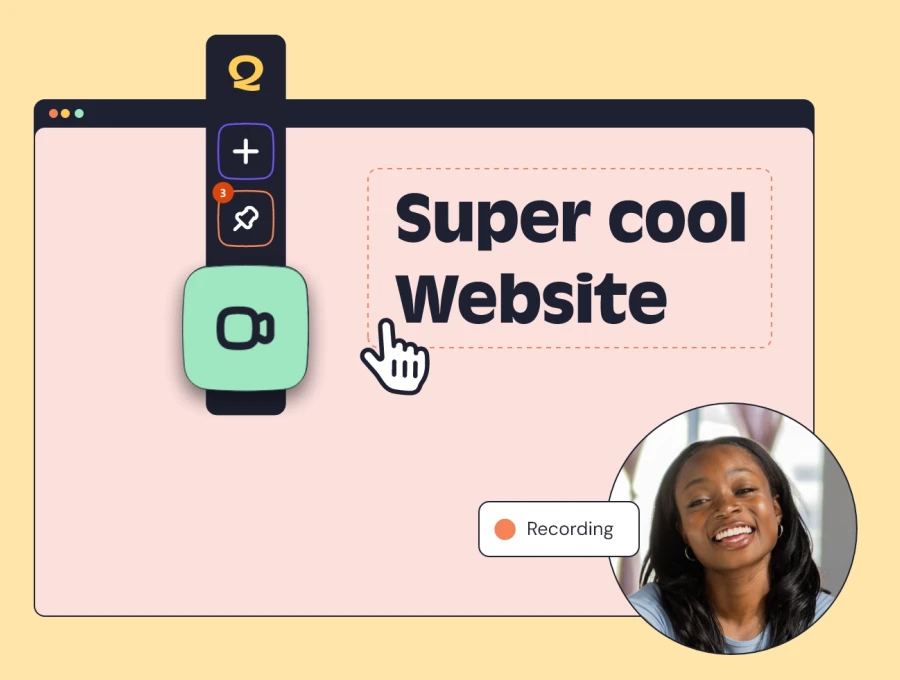Guest support allows QualityHive users to easily collect feedback from clients without losing a spot in the members limit on their plans and with no requirement to force clients to register or log into the platform.
Unlike public feedback, the widget will be entirely non existent to the general public apart from anybody you have specifically shared the guest feedback link with.
Getting Started
To get started with Guest support, follow the steps shown in the video above or follow the steps shown below:
Navigate to your project page that you'd like to enable guest support on
Click "Widget setup"
Click "Guest feedback"
Tick "Enable guest feedback"
Copy the embed script shown on the screen and add it to your websites <head></head> tag or install it via Google Tag Manager
Copy your guest feedback link and share it with your clients or other website stakeholders you'd like to collect feedback from
Debugging
If the website widget is not showing on your website, even through the guest feedback URL. There are some steps you can take to debug it easily.
If you're not comfortable looking at the points below, feel free to email [email protected] and we'd be happy to assist!
Double-check the embed code
Double-check your embed code to make sure it's definitely installed on the website. If you're using a caching engine on your website, make sure you clear your cache so the latest version is correctly showing.
If you're using Google Tag Manager, changes can take a few minutes to take effect.
Ensure you're not blocking embeds from a CSP policy
If you have a CSP policy installed, make sure you whitelist connector.qualityhive.com and app.qualityhive.com as blocking these domains will prevent the widget from showing.
Check your X-FRAME-OPTIONS header
If your website is using X-FRAME-OPTIONS, it may be blocking any websites from embedding your website. To allow guest feedback to work as expected you'll need to allow-list app.qualityhive.com.