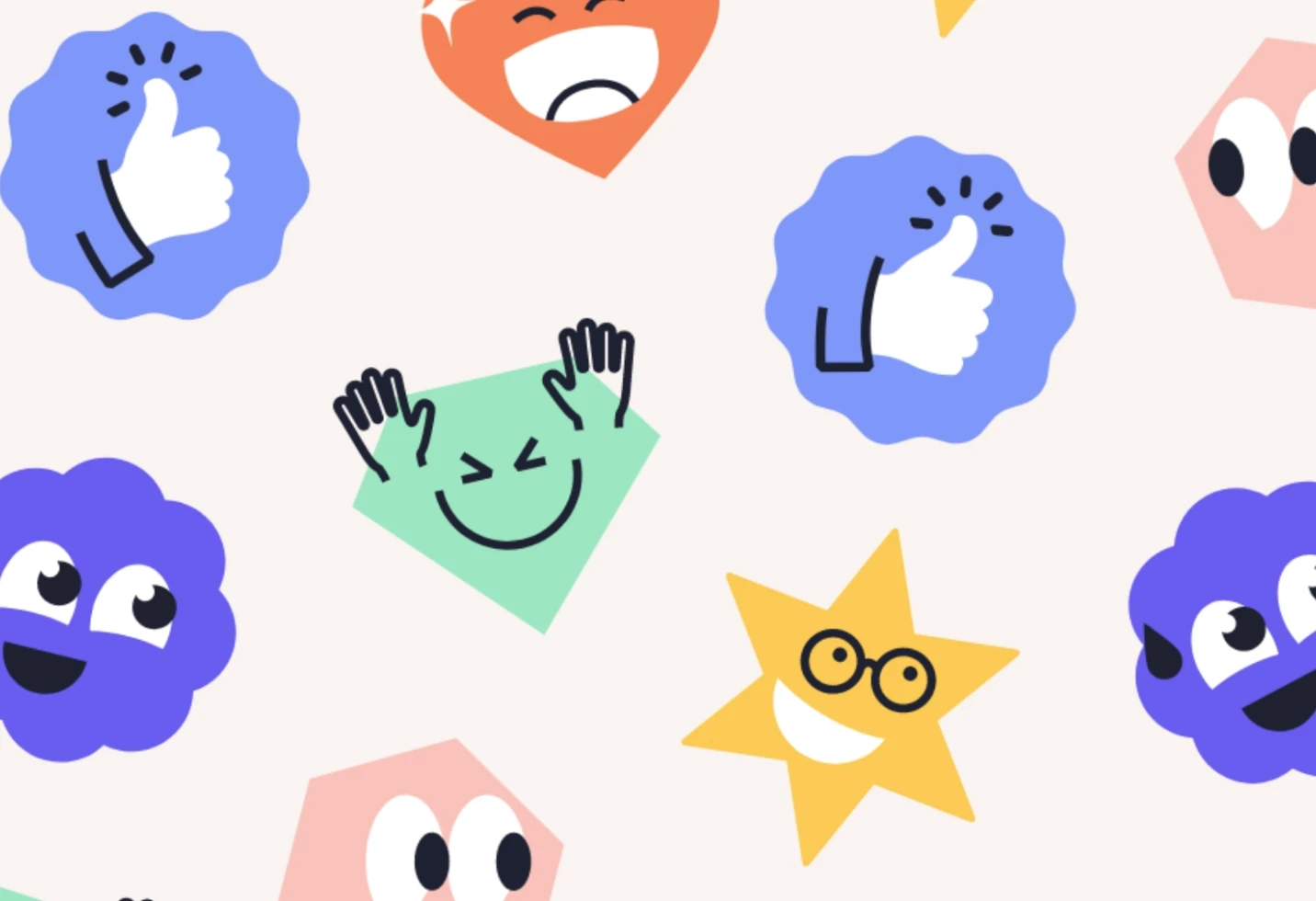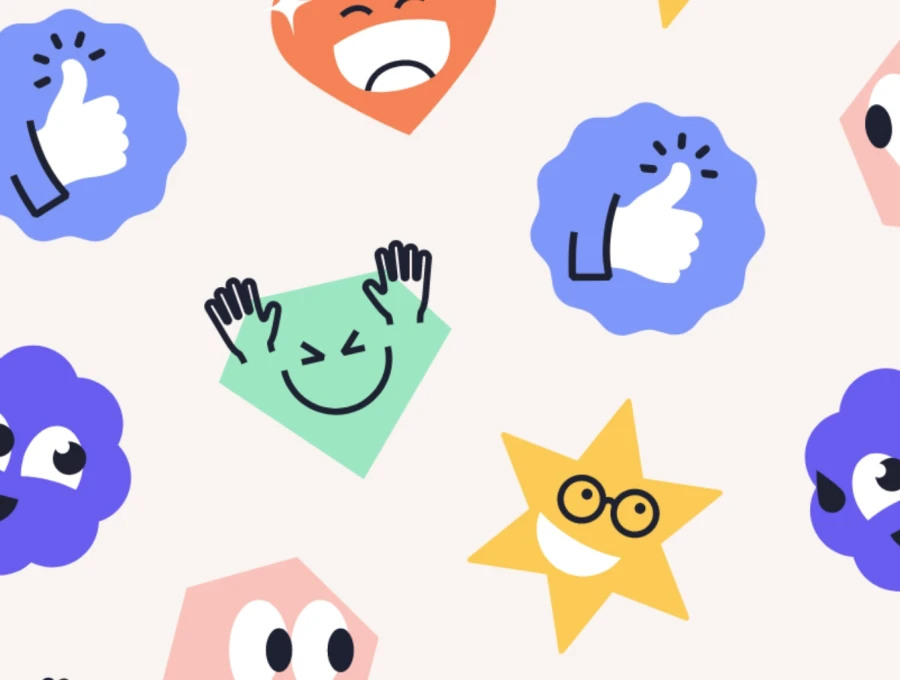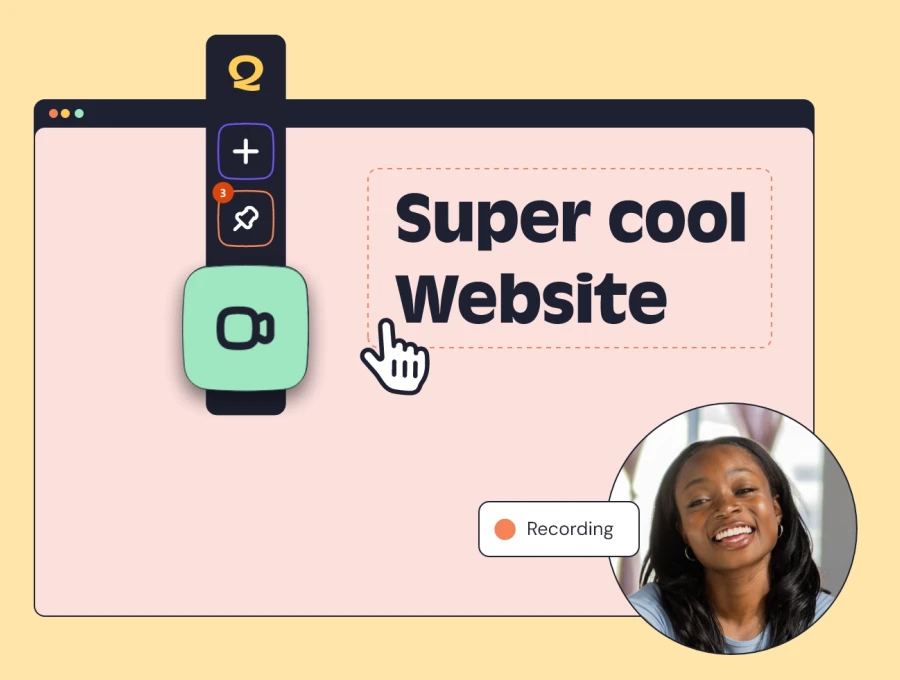Essential cookies
Essential cookies enable core functionality. The website cannot function properly without these cookies, and they can only be disabled by changing your browser preferences.
View CookiesAnalytical cookies
Analytical cookies are used to help us improve our website by collecting and reporting information on its usage.
View CookiesAdvertisement cookies
Advertisement cookies are used to provide visitors with relevant ads and marketing campaigns. These cookies track visitors across websites and collect information to provide customized ads.
View Cookies