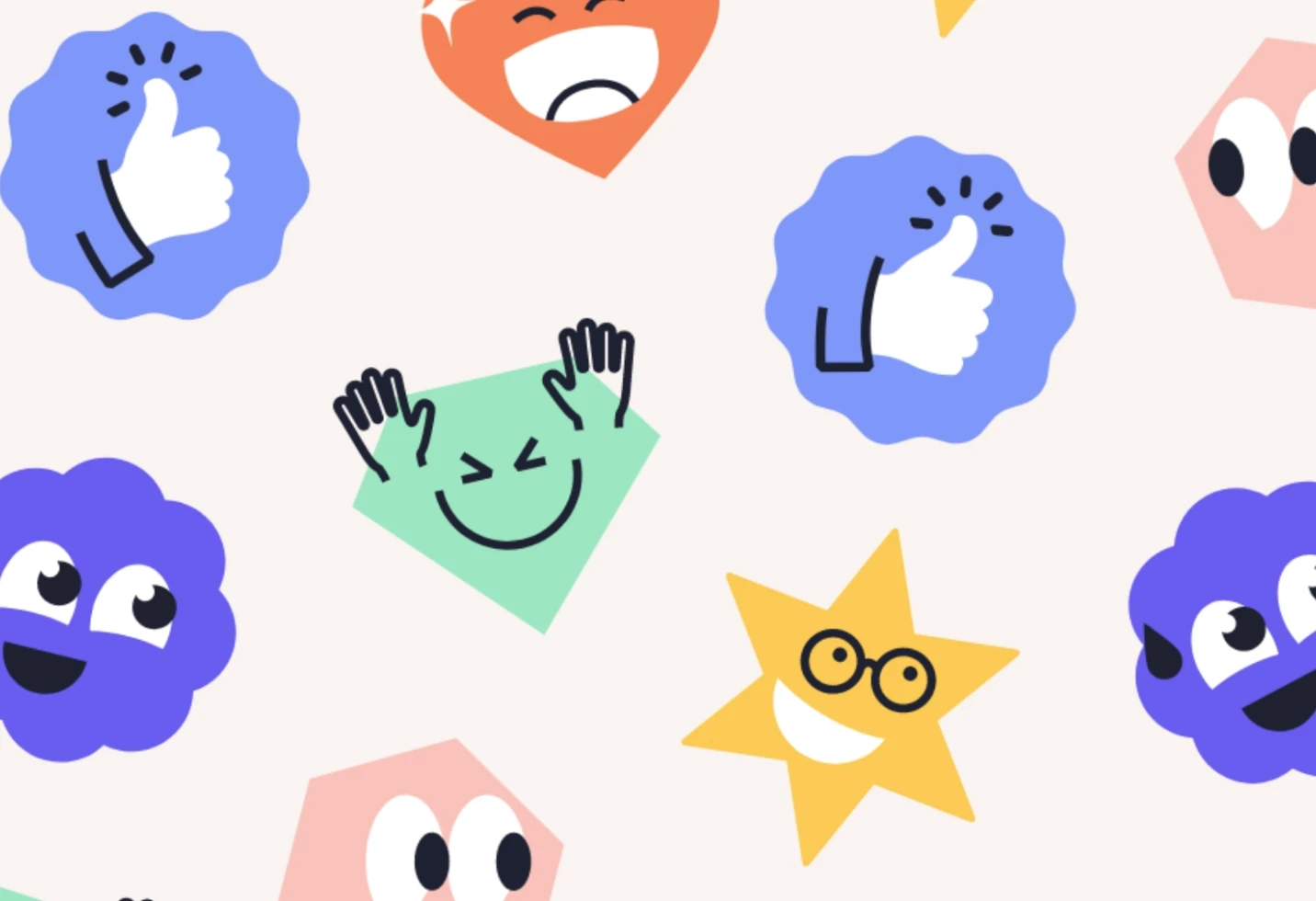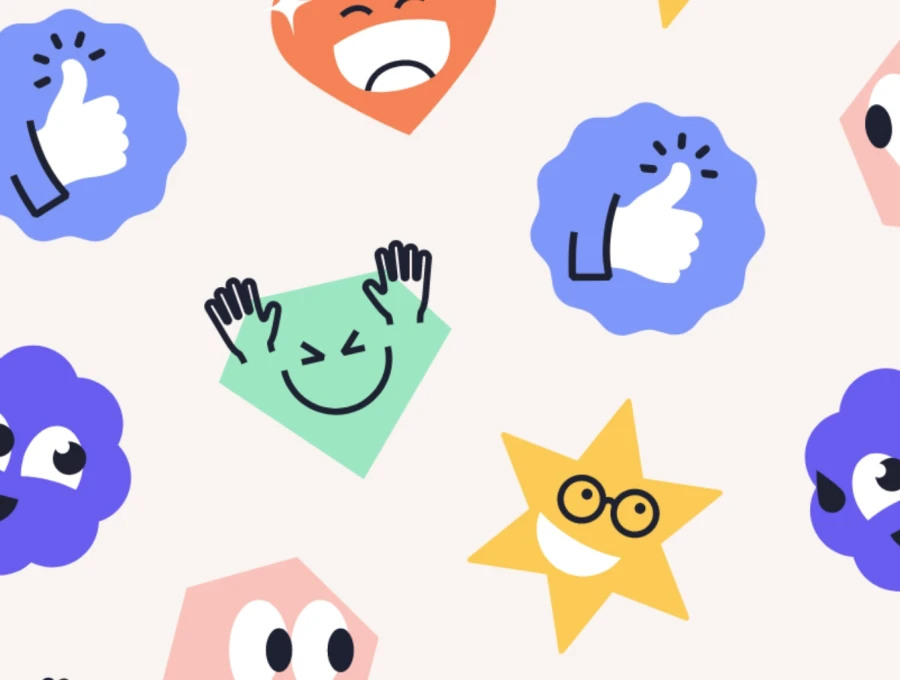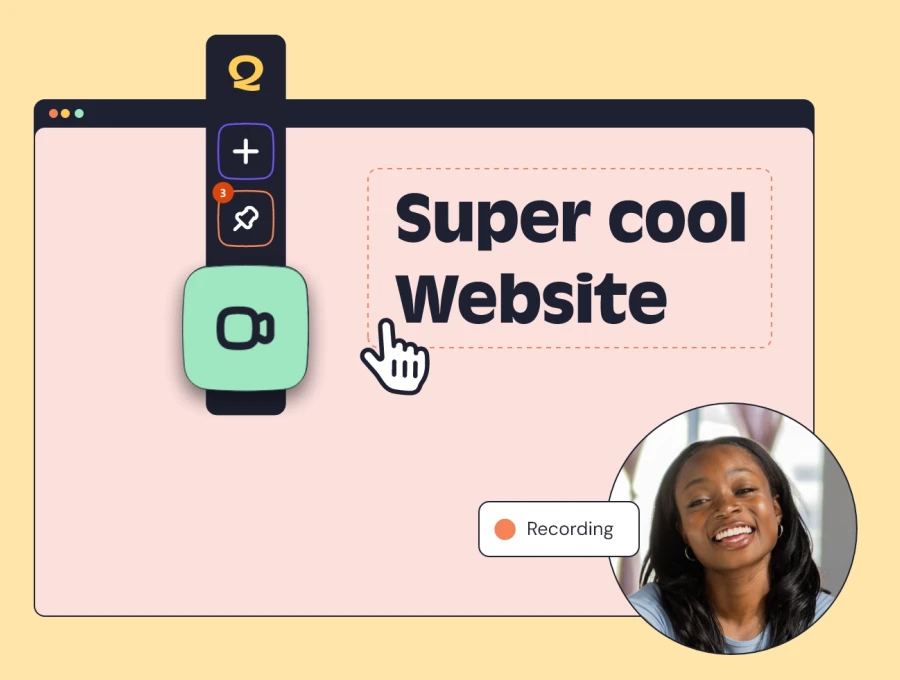Installing and Using Our Firefox Extension
Welcome to QualityHive! Follow these simple steps to install our Firefox extension to enhance your web feedback experience.
Step-by-Step Installation Guide
Step 1: Open the Firefox Add-ons Store
Open your Mozilla Firefox browser.
Click this link or copy and paste it into the address bar to view the extension: https://addons.mozilla.org/en-GB/firefox/addon/qualityhive/
Step 2: Add the Extension to Firefox
On the extension’s page, click the "Add to Firefox" button.
Step 3: Confirm Installation
A confirmation dialog will appear asking for permissions required by the extension.
Click "Add" to confirm and proceed with the installation.
Step 4: Extension Installation Complete
Once the extension is installed, you will see the QualityHive icon added to your Firefox toolbar.
We recommend pinning this to your toolbar for quick access. To do this, right-click on the QualityHive icon and select "Pin to Toolbar."
Using the QualityHive Firefox Extension
Capturing Website Feedback
Navigate to the website where you want to provide feedback.
Click on the QualityHive icon in your Firefox toolbar to activate the extension.
Use the provided tools to capture feedback, highlight issues, and add comments directly on the web page.
If the sidebar is not visible, check the status of the extension by clicking on the QualityHive icon. Ensure you are logged in and have the project set up on your QualityHive account.
Troubleshooting Common Issues
Extension Not Visible
Ensure that the extension is properly installed by visiting the extensions page in Firefox: about:addons.
Check if the extension is enabled. If not, enable it and restart your browser.
Feedback Submission Issues
Ensure you have a stable internet connection.
Verify that you are logged into your QualityHive account.
Try reloading the page and resubmitting the feedback.
Getting Additional Help
If you encounter any issues or have questions, feel free to reach out to our support team through the following channels:
Thank you for choosing QualityHive! We are committed to making your web feedback process seamless and efficient. Happy feedback capturing!